This article will explain how to properly install a Let’s Encrypt SSL certificate and convert your WordPress website to HTTPS using SiteGround’s cheap and reliable web hosting.
Let’s Encrypt is a new way to get SSL onto your server. It is free, does not require a dedicated IP address and is trusted by all major browsers. But let’s be honest here, it is very confusing, requires a certificate management agent and the certs expire every 90 days. I personally have never even considered Let’s Encrypt a usable option for a business website until I discovered SiteGround Let’s Encrypt built into their CPanel. You literally just click a button. Thank God.
#1. Get SiteGround Hosting
If you do not already have it, buy SiteGround hosting here. So I don’t want to sound like too much of a salesman here but SiteGround’s current offerings are excellent. I discovered them when LiquidWeb sold their shared hosting plans to Deluxe hosting. Deluxe was nice enough to delete an entire site for me which had around 400 articles on it in two languages. Communicating with their outsourced tech support was the most painful thing I have dealt with in years.
Siteground will also move your WordPress site for you for free! I tried the service- I simply entered a ticket and 18hrs later I received an email saying that it was complete. And it was! Wow. Their WordPress hosting packages start at $4.95/mo.
#2. Go to cPanel and click the button
Once logged in to SiteGround, go to your cPanel. You can do that on this screen:
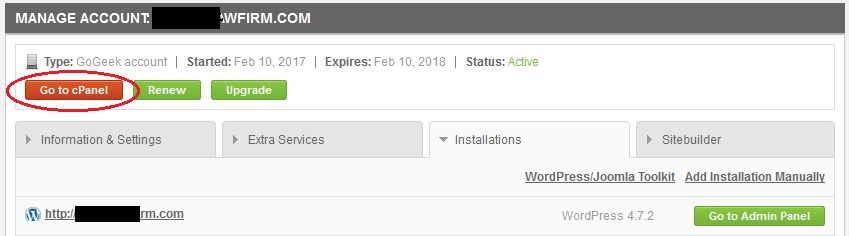
On the cPanel page, locate the “Let’s Encrypt” button under the “security” tab.
Click the button.
10 minutes after you click the button, you’ll get an email that says you’re ready. If you do not receive the email, go in and click the button again and it will likely show you the techs have installed the certificate and show you your encoded certificate, private key and Intermediate Certificates (CA). (You do not need to do anything with these right now).
#3. Test HTTPS and SSL
Visit your site with HTTPS instead of HTTP. You should be able to load it, and it should have an error in the address bar instead of a green lock, which we’ll get to later.
Next, you can test your URL here with this free SSL test: https://www.ssllabs.com/ssltest/. If your SSL certificate is correctly installed, it should say your certificate is “Let’s Encrypt Authority X3” and you should get this report card:
#4. Redirect HTTP to HTTPS
There is a lot to this which is beyond the scope of this article, but I am not going to leave you hanging. Follow the basic steps below and then follow up with reading my detailed article which thoroughly explains How To Upgrade WordPress to HTTPS and Not Break your SEO.
First, install Easy HTTPS Redirection. After the plugin is installed and activated, flip the switch to HTTPS. Of course, if you have a very complicated WordPress configuration or a theme which sucks, give this some good thought first. I have never personally had any issues yet. This plugin also takes care of proper HTTP to HTTPS redirection in your .htaccess file.
Next, go to your general settings, and make sure you are using HTTPS for your website address.
Resave your permalinks.
Visit your site. You may or may not have a green lock in the address bar. If you do not, your theme is likely displaying images over HTTP. Fix the problems.
Configure your site properly in Google Search Console and Analytics. This is all explained here: How To Upgrade WordPress to HTTPS and Not Break your SEO.
#5. Celebrate!
Good job! Hopefully you didn’t break anything. If you did, SiteGround’s support is ridiculously good- just enter chat for a 10 second reply or set up a ticket and you’ll get one in under 15 minutes. If you do not have it yet, you can buy SiteGround hosting here. They have an affiliate program, too, which I am part of. And yes, that is my affiliate link. No fake reviews here though.
Did you use SiteGround and/or Let’s Encrypt?
In my other article, How To Upgrade WordPress to HTTPS and Not Break your SEO, I mention that I’ve only used DV certificated from Comodo and paid for them. This feature SiteGround has going is great though! It was actually easier than buying an SSL certificate. Of course, the free LE certificate is not going to cut it if you’re a big time eCommerce site conducting delicate financial transactions, but if you are a law firm, attorney, dentist or other small business owner or professional or random blogger, the LE certificates are great! If everything went perfect, your traffic will look like this: What Website Traffic Look Like After an HTTPS Migration.
Please feel free to share your experiences with SiteGround or Let’s Encrypt below.
- Google “Pure Spam” Penalty Deindexes Sites March 6 2024 - March 12, 2024
- What Happened to ChicagoNow.com? - August 30, 2022
- The December 2021 Google Local Pack Algorithm Update - December 17, 2021
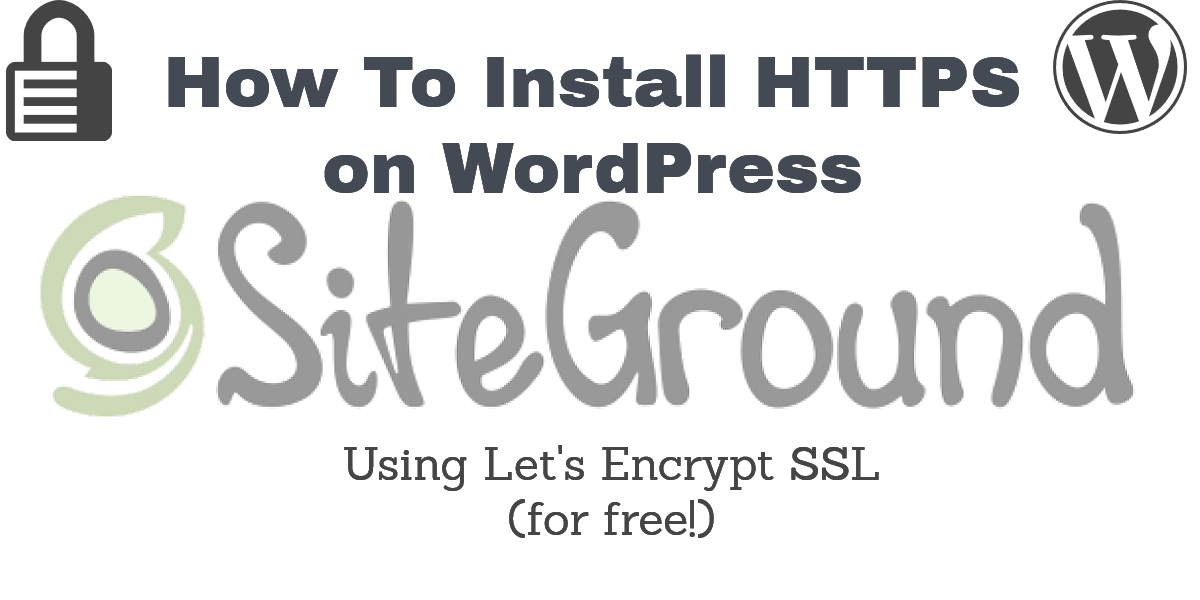
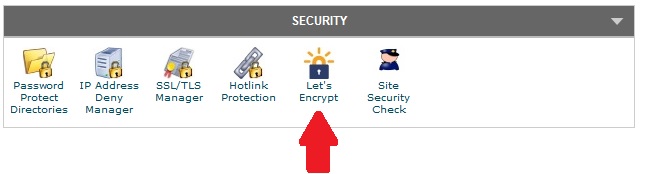
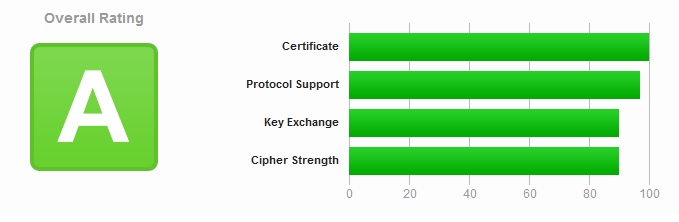
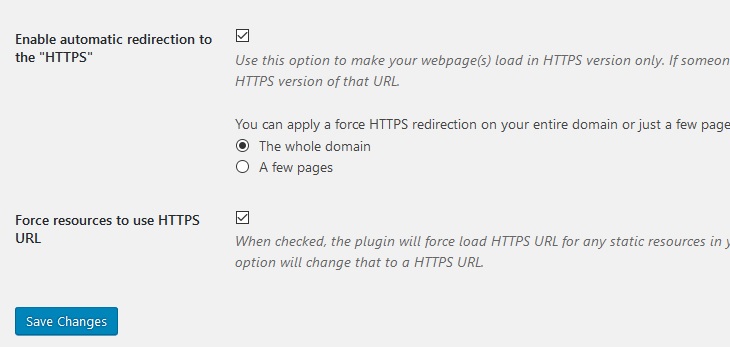



Leave a Reply