If you’ve ever flagged a fake or spammy Google My Business listing in Google Maps you’ve likely received one of two possible responses:
- Published: Your edit to Business Name…, or
- Thanks for editing Business Name…
If you’ve received the latter it generally means the edit is either not going to get published, or, it will get published later. As of October 2019, that later may be in 6 – 7 weeks from now. That’s a long time if there’s a bunch of lead gen spam impacting your bottom line. I’m not quite certain why some edits are rejected for blatantly obvious spam, however, I have noticed that claimed businesses which have reviews are rarely kicked off automatically when reported as spam.
But, there’s a quicker way, and that’s using Google’s “Business Redressal Complaint Form”.
What is the Google Business Redressal Complaint Form?
A massive lead gen spam outbreak occurred in late 2018 and ramped up into early 2019. I documented it a few times, most notably here. Thousands and thousands of fake personal injury attorney listings hit Google My Business. Reporting 1 by 1 is very difficult, and as seen above, frequently results in totally spam pages being left in place. In response to that, Google My Business released the new complaint form.
When To Use the Google Business Redressal Complaint Form.
Getting lead gen junk off of the map is almost always a quick win for clients. Of course, the less spam in local results, the more opportunity exists for real businesses to display. While there are indeed volunteers who hate spam so much they report it to Google, I usually only report spam when I am getting paid to do so. (It’s just a tedious job and I most definitely am not going to do it for free and I feel that there is a gigantic, glaring lack of leadership at Google My Business).
I personally use the redressal form when:
- There are numerous spam listings which need removal
- Other edits are unlikely to get the fake GMB pages removed
How To Use the Google Business Redressal Complaint Form.
The name of this form is confusing as it its usage. But that’s ok, using the form is very easy.
Assuming you need to do a bulk removal you will create an CSV file to upload. I’ll provide an example of that below.
Once you have the file prepared, you will go to Google’s complaint form and enter your name, email and upload the CSV file. Google also asks for the “name of the entity impacted”. For this I usually enter “multiple”. They also ask for the public URL which is providing “malicious content”, and here I just enter the first URL for a fake or spammy GMB page.
Creating the .CSV file for Bulk Spam Removal (and an example).
Unlike a Disavow file, this CSV file is read by humans. If you don’t know what a CSV file is, no worries, simply create a sheet in Excel and when you go to save it, select the .CSV file extension instead of the .XSL or .XLSX extension.
In this file you’re going to need three things. The 3 entries you will make are:
- Business Name. The business name should be precisely what appears in Google Maps.
- Google Maps URL. The URL should be the MAPS URL. (To get this is a bit tedious. Go to Maps and type in the business name word for word. Include the city name if necessary. Than, grab the URL from the address bar or click on “share” beside the Maps listing to get the business URL). This might help.
- Reason for Removal. Reason for removal. Here I almost always type “spam”.
Here’s a screenshot of what your CSV file should look like:
- Google “Pure Spam” Penalty Deindexes Sites March 6 2024 - March 12, 2024
- What Happened to ChicagoNow.com? - August 30, 2022
- The December 2021 Google Local Pack Algorithm Update - December 17, 2021
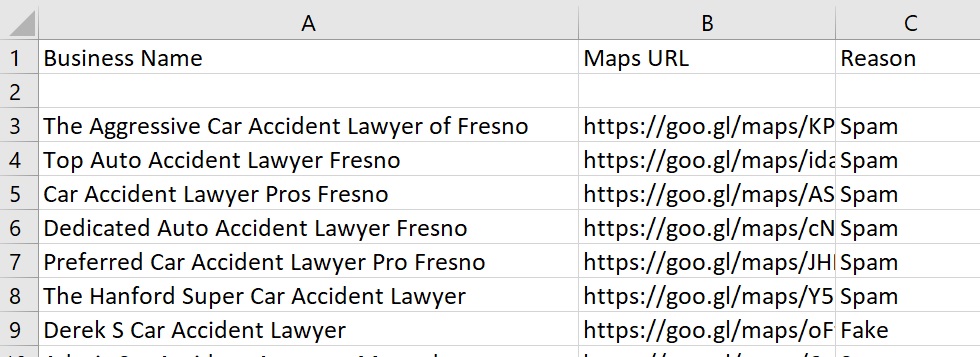



Leave a Reply